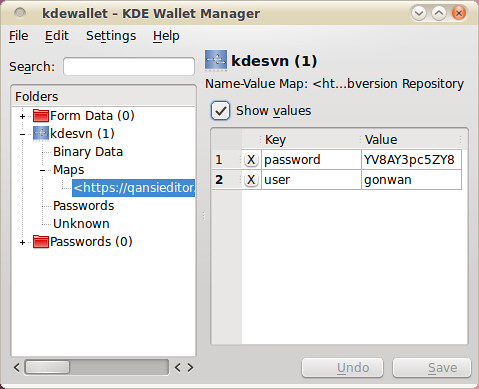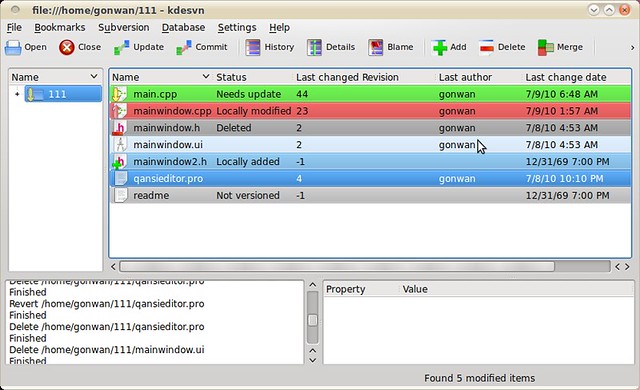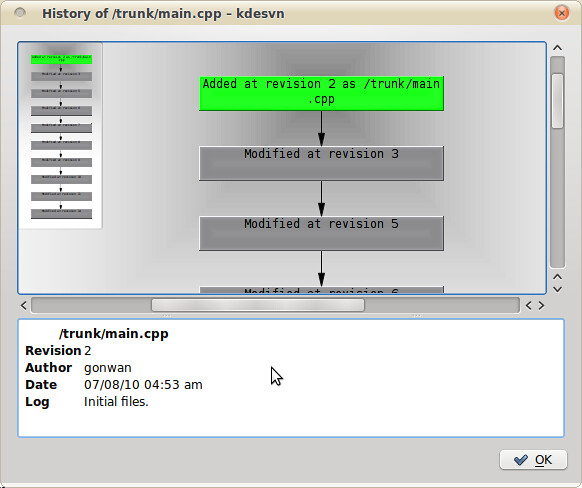Since I chose SVN as my VCS in google code, a SVN GUI client may be helpful. I found kdesvn. It’s free, powerful, and just there in the Ubuntu repository:
|
1 2 |
# sudo apt-get install kdesvn # sudo apt-get install konqueror |
The 2nd line is used to fix the bookmark issue in kdesvn :).
Then invoke the line below first:
|
1 |
# svn help |
This will create a default configuration directory for SVN in ~/.subversion/. In fact, any SVN command will do. There are configuration files located in /etc/subversion/. But they seems to be of no use.
Note, kdesvn will use SVN configuration files when perform operations. Now, we need to edit them.
1. Proxy
|
1 |
# gedit ~/.subversion/servers & |
Uncomment and modify the following lines in [global] section:
|
1 2 |
http-proxy-host = <your_http_proxy_host> http-proxy-port = <your_http_proxy_port> |
It seems that we can use separate settings for different host groups. This is not verified, leaves to you.
2. Password
SVN 1.6 added gnome/gnome-keyring and kde/kwallet credentials management support. Some additional options were introduced.
2.1 SVN 1.4.6 (Ubuntu 8.04, Hardy)
|
1 |
# gedit ~/.subversion/config & |
Uncomment and modify the following lines in [auth] section:
|
1 2 |
store-passwords = no store-auth-creds = no |
You’re done. The 1st option prevents SVN from saving plain-text password locally. The 2nd even stops caching the credentials. Then every time you need an SVN authentication, a prompt appears.
Note: you cannot find an option in kdesvn’s configuration to set a user/password values. The application just use cached key values in ~/.subversion/auth/ directory.
2.2 SVN 1.6.6 (Ubuntu 10.04, Lucid)
If you do not want to save password, set the 2 values as that in Hardy. But they are deprecated and moved to ~/.subversion/servers.
|
1 |
# gedit ~/.subversion/servers & |
Uncomment and modify the following lines in [global] section:
|
1 2 |
store-passwords = no store-auth-creds = no |
Then the ~/.subversion/config file:
|
1 |
# gedit ~/.subversion/config & |
Uncomment and modify the following lines in [auth] section. Set to empty:
|
1 |
password-stores = |
You’re done! All SVN behaviors are consistent with that in Hardy.
If you want to integrate with gnome-keyring or kwallet, modify the line to contain “gnome-keyring”, “kwallet” or both. Gnome-keyring does not integrate well with SVN, so I chose kwallet and have a test.
In kdesvn, go to Settings –> Configure Kdesvn –> Subversion, check the “Store passwords into KDE Kwallet” option. It’s the default configuration. Make sure that the option and the “password-stores” value are consistent. Otherwise, our kdesvn fail to commit code. When a kdesvn prompts to ask for username/password, check “Store password (into KDE Wallet)” option. Then you can view your saved login information in KWallet Manager application:
Some other screenshot of kdesvn in Lucid:
Main Window:
Revision Tree: