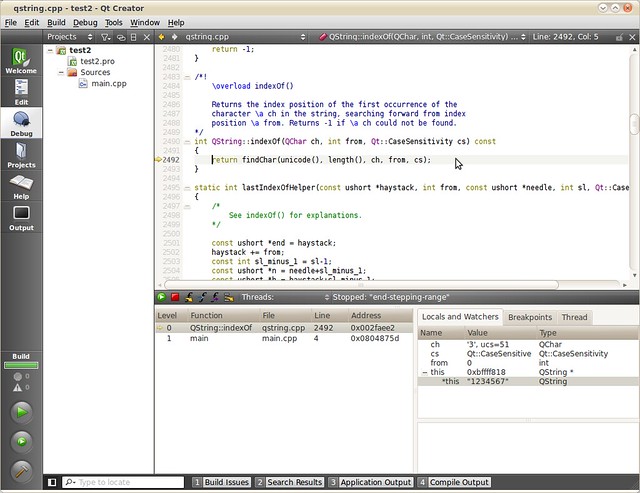There’s an official page on gcc website: https://sourceware.org/gdb/wiki/STLSupport. And here is how to set up it under Ubuntu.
Under Ubuntu 12.04(Precise), simply install the libstdc++6 debug package. It includes the python script for pretty printers:
|
1 |
# sudo apt-get install libstdc++6-4.6-dbg |
Create a .gdbinit file in your home directory, with the content:
|
1 2 3 4 5 6 |
python import sys sys.path.insert(0, '/usr/share/gcc-4.6/python') from libstdcxx.v6.printers import register_libstdcxx_printers register_libstdcxx_printers (None) end |
My test program looks like:
|
1 2 3 4 5 6 7 8 9 10 11 12 13 |
#include <string> #include <vector> using namespace std; int main() { string s = "test"; vector<int> vi; vi.push_back(1); vi.push_back(2); vi.push_back(3); return 0; } |
Build it with debugging enabled(-g):
|
1 |
# g++ -g test.cpp -o test |
Debug it with GDB:
|
1 2 3 4 5 6 7 8 9 10 11 12 13 14 |
# gdb -q test Reading symbols from /home/gonwan/test...done. (gdb) b 12 Breakpoint 1 at 0x8048842: file test.cpp, line 12. (gdb) r Starting program: /home/gonwan/test Breakpoint 1, main () at test.cpp:12 12 return 0; (gdb) p s $1 = "test" (gdb) p vi $2 = std::vector of length 3, capacity 4 = {1, 2, 3} (gdb) |
Without pretty printers, the output is tedious and hard to understand:
|
1 2 3 4 5 6 7 8 9 10 11 12 13 14 15 16 17 18 19 20 21 22 23 24 25 26 27 28 29 30 31 32 33 |
$ gdb -q test Reading symbols from /home/gonwan/test...done. (gdb) set print pretty (gdb) b 12 Breakpoint 1 at 0x8048842: file test.cpp, line 12. (gdb) r Starting program: /home/gonwan/test Breakpoint 1, main () at test.cpp:12 12 return 0; (gdb) p s $1 = { static npos = <optimized out>, _M_dataplus = { <std::allocator<char>> = { <__gnu_cxx::new_allocator<char>> = {<No data fields>}, <No data fields>}, members of std::basic_string<char, std::char_traits<char>, std::allocator<char> >::_Alloc_hider: _M_p = 0x804c014 "test" } } (gdb) p vi $2 = { <std::_Vector_base<int, std::allocator<int> >> = { _M_impl = { <std::allocator<int>> = { <__gnu_cxx::new_allocator<int>> = {<No data fields>}, <No data fields>}, members of std::_Vector_base<int, std::allocator<int> >::_Vector_impl: _M_start = 0x804c040, _M_finish = 0x804c04c, _M_end_of_storage = 0x804c050 } }, <No data fields>} (gdb) |
Under Ubuntu 14.04(Trusty), the 4.8 version of debug package should be installed:
|
1 |
# sudo apt-get install libstdc++6-4.8-dbg |
There’s an additional step. Since GDB in Trusty is built with python3, not python2, and the python scripts for pretty printers are in python2 syntax. A simple conversion is required:
|
1 |
# sudo 2to3 -w /usr/share/gcc-4.8/python/libstdcxx/v6/printers.py |
Backup it before conversion if neccessary.