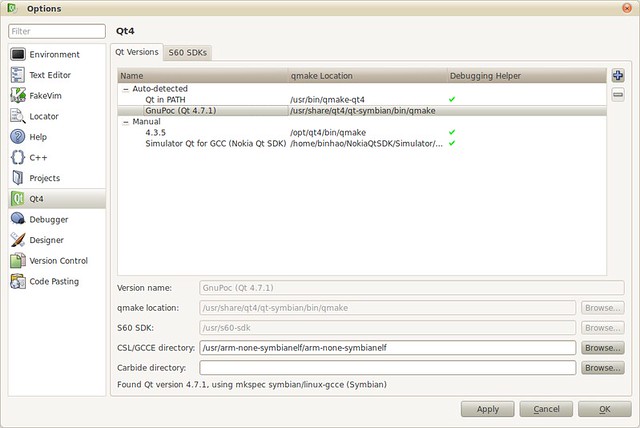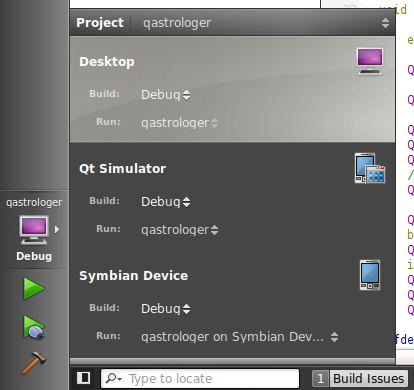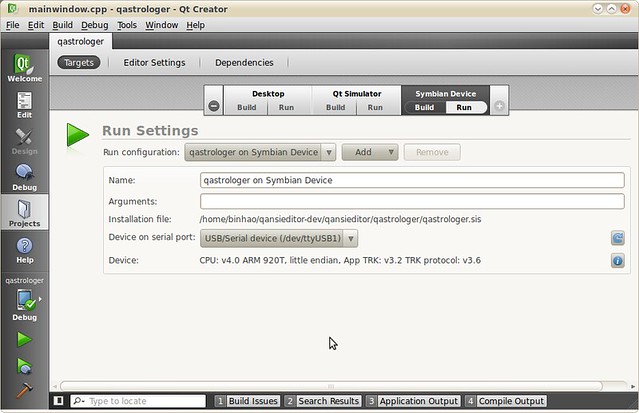These days, I tried to write C code with OO support. I found GObject is such a well-designed library to simplify my implementation. However, the official documents is not so clear sometimes. It do not provide sufficient information about all its stuff. I had to write my own demo applications to test the usage of some function. Moreover, the source code were also checked for reference.
There are 3 types in GObject type system: Fundamental, static and dynamic. Fundamental types are top-most types. The do not have parent types. They are seldom used, since all fundamental types are pre-defined rather than user-defined.
In this article, I will try to define a fundamental type using in GObject.Here’s the code on how to register a basic fundamental type in GObject, and how it can be used.
NOTE: PLEASE READ ALL COMMENT CAREFULLY.
|
1 2 3 4 5 6 7 8 9 10 11 12 13 14 15 16 17 18 19 20 21 22 23 24 25 26 27 28 29 30 31 32 33 34 35 36 37 38 |
#include <stdio.h> #include <glib-object.h> int main() { /* Initialize type system */ g_type_init(); /* This is not important */ GTypeInfo my_type_info = { 0, NULL, NULL, NULL, NULL, NULL, 0, 0, NULL, NULL }; /* This is not important */ GTypeFundamentalInfo my_type_fundamental_info = { 0 }; /* Register a fundamental type */ GType my_type_id = g_type_register_fundamental(g_type_fundamental_next(), "MyFundamentalType", &my_type_info, &my_type_fundamental_info, 0); /* Print type names */ printf("Type name of int: %s\n", g_type_name(G_TYPE_INT)); printf("Type name of float: %s\n", g_type_name(G_TYPE_FLOAT)); printf("Type name of object: %s\n", g_type_name(G_TYPE_OBJECT)); printf("Type name of my fundamental type: %s\n", g_type_name(my_type_id)); /* Print type id and name of MyFundamentalType */ printf("Type id: %d\n", g_type_from_name("MyFundamentalType")); printf("Type name: %s\n", g_type_name(g_type_from_name("MyFundamentalType"))); /* Print attributes of MyFundamentalType */ printf("Is fundamental? %s\n", G_TYPE_IS_FUNDAMENTAL(my_type_id) ? "yes" : "no"); printf("Is derived? %s\n", G_TYPE_IS_DERIVED(my_type_id) ? "yes" : "no"); printf("Is interface? %s\n", G_TYPE_IS_INTERFACE(my_type_id) ? "yes" : "no"); printf("Is classed? %s\n", G_TYPE_IS_CLASSED(my_type_id) ? "yes" : "no"); printf("Is instantiatable? %s\n", G_TYPE_IS_INSTANTIATABLE(my_type_id) ? "yes" : "no"); printf("Is derivable? %s\n", G_TYPE_IS_DERIVABLE(my_type_id) ? "yes" : "no"); printf("Is deep derivable? %s\n", G_TYPE_IS_DEEP_DERIVABLE(my_type_id) ? "yes" : "no"); printf("Is abstract? %s\n", G_TYPE_IS_ABSTRACT(my_type_id) ? "yes" : "no"); printf("Is value abstract? %s\n", G_TYPE_IS_VALUE_ABSTRACT(my_type_id) ? "yes" : "no"); printf("Is value type: %s\n", G_TYPE_IS_VALUE_TYPE(my_type_id) ? "yes" : "no"); printf("Has value table: %s\n", G_TYPE_HAS_VALUE_TABLE(my_type_id) ? "yes" : "no"); return 0; } |
My fundamental type is created by calling g_type_register_fundamental() function. A GTypeInfo and a GTypeFundamentalInfo struct are passed as parameters. And here comes the linux Makefile. You can use pkg-config to replace my include and lib paths:
|
1 2 3 4 5 6 7 8 9 10 11 12 13 14 15 16 17 18 |
CC := gcc CFLAGS := -ansi -Wall INCPATH := -I/usr/include/glib-2.0 -I/usr/lib/glib-2.0/include LIBS := -lgobject-2.0 TARGET := TestGObject1 OBJS := main.o all: $(OBJS) $(CC) $(CFLAGS) ${LIBS} $(OBJS) -o $(TARGET) %.o: %.c $(CC) $(CFLAGS) $(INCPATH) -c $< clean: rm -f *~ rm -f *.o rm -f $(TARGET) |
NOTE: REPLACE THE WHITESPACE WITH TAB IN MAKEFILES, IF YOU COPY THE CODE DIRECTLY.
The fundamental type is of no use at all presently. In the next article, I will extend my code to add class meta info.
All source code is available in my skydrive: http://cid-481cbe104492a3af.office.live.com/browse.aspx/share/dev/TestOO. In the TestGObject-{date}.zip/TestGObject1 folder.