Sorry for leaving this blog outdated for so long.
Since go out of GFW is not a so easy task.
There’s something to mention about installation.
0. installation
I installed lucid from harddisk.
There’s an lock issue when modifying the partition table.
We should umount the iso first:
|
1 |
# sudo umount -l /isodevice |
1. grub
The original grub installation will not probe Windows OSes.
See here. So you must do it manually.
|
1 |
# sudo /usr/sbin/grub-mkconfig > /boot/grub/grub.cfg |
2. qterm
The iBus IME issue seems to be fixed in this version.
But the “Home” and “End” key do not work correctly. This is a resolved bug.
So, change the key type to “linux” may workaround.
3. emphathy
Pidgin is replaced with emphathy.
Emphathy is not as powerful as pidgin.
But it integrates better with Gnome’s notification area.
4. totem/rhythmbox
These are video/audio players.
Please install essential codecs.
Otherwise, almost nothing could be played and seek function is not available.
|
1 2 3 |
# sudo apt-get install gstreamer0.10-plugins-bad gstreamer0.10-plugins-bad-multiverse # sudo apt-get install gstreamer0.10-plugins-ugly gstreamer0.10-plugins-ugly-multiverse # sudo apt-get install libavcodec-extra-52 libavutil-extra-49 |
Now, almost all media formats can be played.
Also, media plugins in firefox works.
5. fglrx
This is the graphics driver for ATI cards.
You may experience better performance and effects.
But after I installed it, I could not play Warcraft III using wine.
So I reverted to the original default graphics driver, and it works.
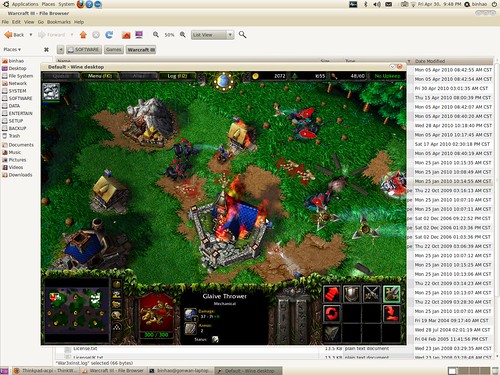
To play other 3D games, make sure your have turned off compiz firstly.
6. gimp
The gimp is not installed by defaut, so…
7. acpid
I’m running on a Thinkpad T60 machine.
The brightness function key works correctly, but the volume button does not.
Then I found that the hotkey mask should be enabled:
http://swiss.ubuntuforums.org/showthread.php?t=1328016
http://www.thinkwiki.org/wiki/thinkpad-acpi
After all, I add following line in the startup script, /etc/rc.local:
|
1 |
# cp /sys/devices/platform/thinkpad_acpi/hotkey_all_mask /sys/devices/platform/thinkpad_acpi/hotkey_mask |
Then the volume button works.
The play/pause/stop/prev/next buttons also work in rhythmbox.
8. fstab
I want to mount all windows partitions when boot.
So /etc/fstab file should be edited automatically using pysdm:
|
1 |
# sudo apt-get install pysdm |
For ntfs partitions, default option is OK.
For fat32 partitins, add the “utf8=1” string.
Or you may want to edit fstab manually.
You can copy from /etc/mtab file and do some little modification.
For me, the added modified lines are:
|
1 2 3 4 5 6 7 |
# windows partitions /dev/sda1 /media/SYSTEM ntfs rw,nosuid,nodev,allow_other,default_permissions 0 0 /dev/sda5 /media/SOFTWARE ntfs rw,nosuid,nodev,allow_other,default_permissions 0 0 /dev/sda6 /media/DATA ntfs rw,nosuid,nodev,allow_other,default_permissions 0 0 /dev/sda7 /media/ENTERTAIN ntfs rw,nosuid,nodev,allow_other,default_permissions 0 0 /dev/sda8 /media/SETUP ntfs rw,nosuid,nodev,allow_other,default_permissions 0 0 /dev/sda9 /media/BACKUP vfat rw,nosuid,nodev,uhelper=udisks,uid=1000,gid=1000,shortname=mixed,dmask=0077,utf8=1,flush 0 0 |
9. restricted packages
|
1 |
# sudo apt-get install ubuntu-restricted-extras |
This will install some other useful packages.
The open-source java packages are included but not necessary.
Unmark them and install sun’s packages instead.
10. modify reserved space
|
1 |
# sudo tune2fs -m 3 /dev/sda2 |
11. ctrl+alt+backspace
See here:
Since Ubuntu 9.04, the Ctrl-Alt-Backspace key combination to force a restart of X is now disabled by default, to eliminate the problem of accidentally triggering the key combination. In addition, the Ctrl-Alt-Backspace option is now configured as an X keymap (XKB) option, replacing the X server “DontZap” option and allowing per-user configuration of this setting.
As a result, enabling or disabling the Ctrl+Alt+Backspace shortcut can now be done easily from the desktop.
– Enabling Ctrl-Alt-Backspace for Ubuntu 10.04
** Select “System” -> “Preferences” -> “Keyboard”.
** Select the “Layouts” tab and click on the “Layout Options” button.
** Select “Key sequence to kill the X server” and enable “Control + Alt + Backspace”.
– Enabling Ctrl-Alt-Backspace for Kubuntu 10.04
** Click on the Application launcher and select “System Settings”.
** Click on “Regional & Language”.
** Select “Keyboard Layout”.
** Click on “Enable keyboard layouts” (in the Layout tab).
** Select the “Advanced” tab. Then select “Key sequence to kill the X server” and enable “Control + Alt + Backspace”.